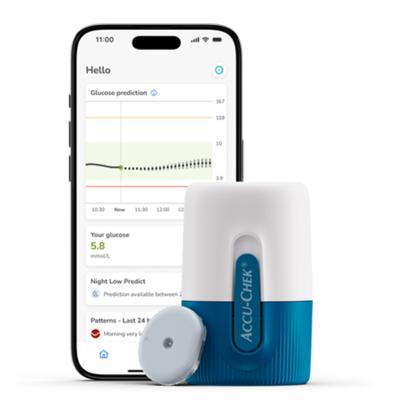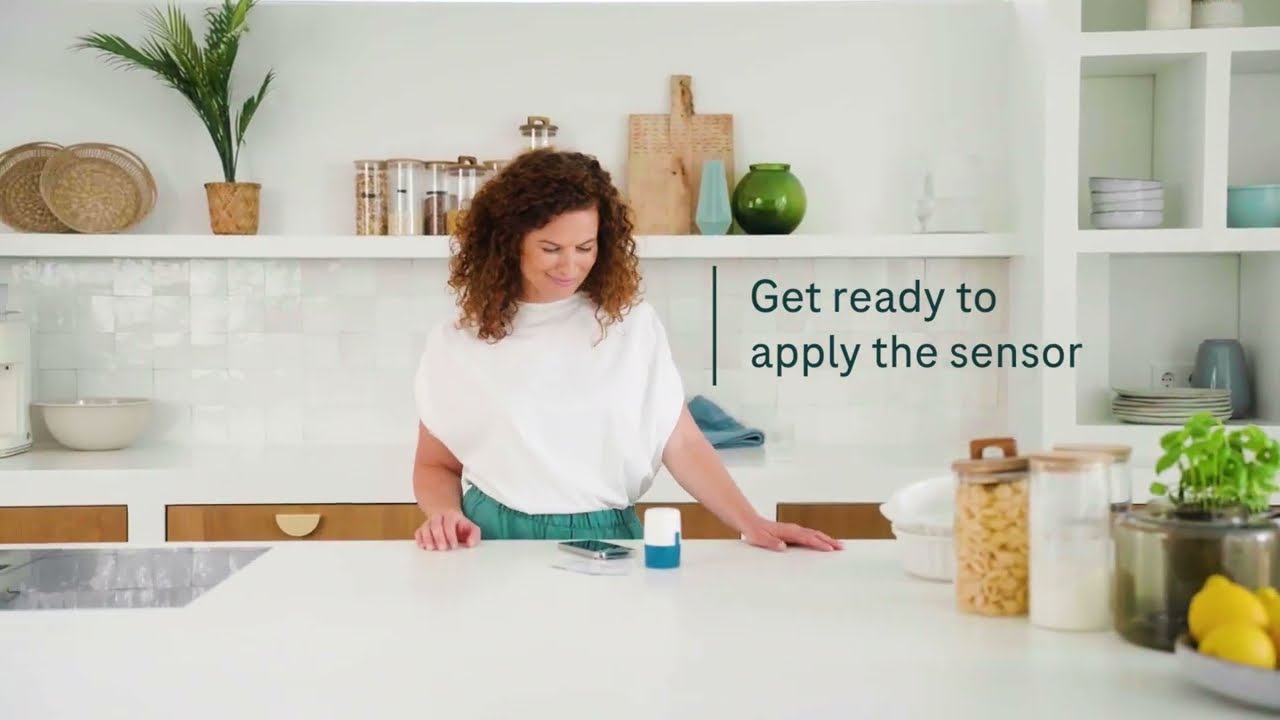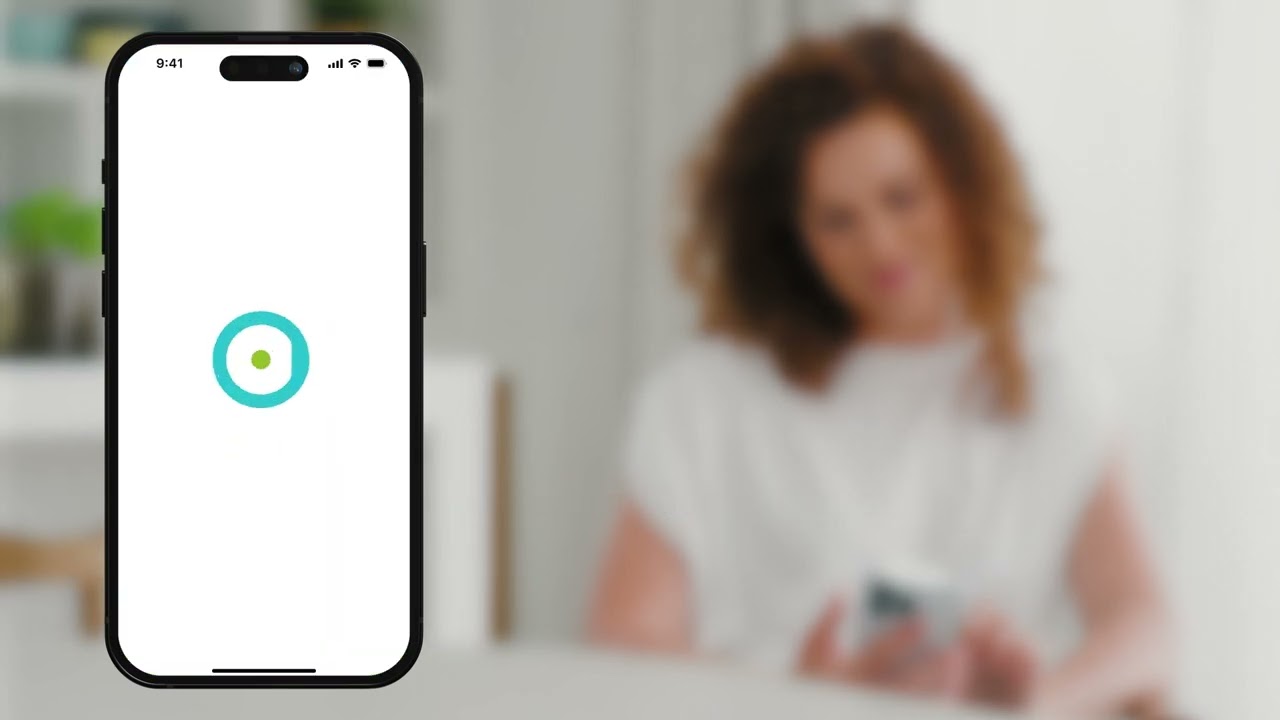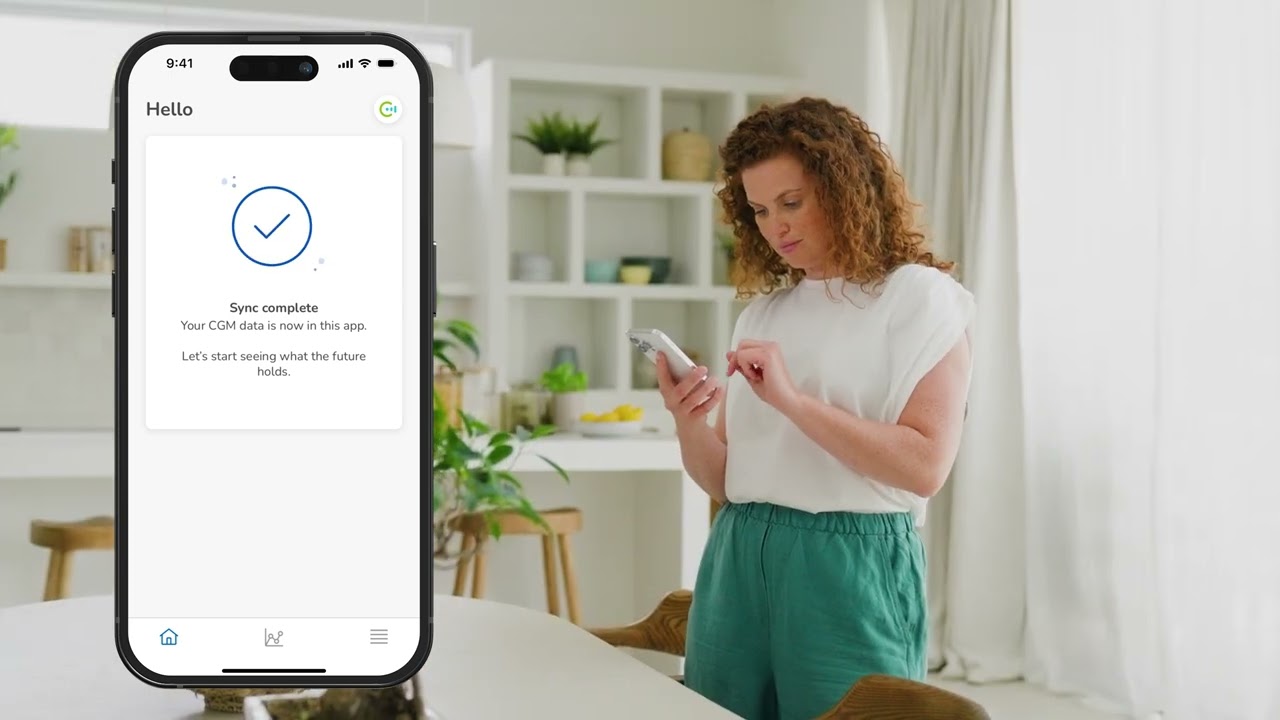<strong>Browse the Accu-Chek frequently asked questions for answers to common questions.</strong>
If your diabetes care team uses the Accu-Chek Care platform, you can allow them to see your data in the Accu-Chek Care platform by sharing the access pin code displayed in your Accu- Chek SmartGuide app under “Managed Account”.
If your diabetes care team does not use the Accu-Chek Care platform, you can send them a report via email. In the Accu- Chek SmartGuide Predict app, generate a PDF of a 2-week report. Select the date range and which details are included in the report, such as the standard Ambulatory Glucose Profile (AGP) and/or a pattern report that lists all glucose patterns found during these 2 weeks, e.g., hypos in the morning, hypers in the evening etc.
Data is stored in both apps as long as they are used on the phone. CGM data cannot be deleted from within the Accu-Chek SmartGuide app. Manually entered logbook records, as long as they were not used for calibration, can be deleted if desired.
If you have stopped using the Accu-Chek SmartGuide CGM solution and want to delete your account and data, go to the Account screen in the app menu (either the Accu-Chek SmartGuide app or Accu-Chek SmartGuide Predict app) and choose Delete Account. Follow the steps on the screens to delete your account.
If you want to delete data from your phone because you have stopped using the solution, you must delete the apps.
No, you do not need to create separate accounts for both apps. You will log into the Accu-Chek SmartGuide Predict app with the same Accu- Chek Care account that you created for the Accu-Chek SmartGuide app.
When you are logged in to both apps, you can switch between the two easily with one tap.
The CGM sensor sends the CGM data via Bluetooth Low Energy connectivity to the Accu-Chek SmartGuide app.
The Accu-Chek SmartGuide app sends the CGM data to the Accu-Chek Care platform backend/cloud, and there is no direct interface from the app to third-party software.
However, the Accu-Chek Care platform cloud might interface with third-party software, e.g., to EMR or HIS systems.
At the time of launch, the Accu-Chek SmartGuide CGM sensor and the apps only work within the Accu-Chek environment.
The CGM sensor sends the CGM data via Bluetooth Low Energy connectivity to the Accu-Chek SmartGuide app.
Yes, the Accu-Chek SmartGuide Predict app is available for both Android and iOS and supports these operating systems:
- Android 11 or higher
- iOS 15.3 or higher Also refer to link to compatibility list on IFU website as soon as available
You can download the Accu-Chek SmartGuide Predict app for free from the Google Play Store or Apple Store.
The glucose pattern detection feature identifies recurring events that happen in four defined time periods (morning, day, evening, night), and even the entire day, during the past week.
After data transfer occurs from the Accu-Chek SmartGuide app, patterns display at the bottom of the dashboard if the Predict app detects patterns in your CGM data. The goal of the pattern detector is to help you stay within your personal target range all day, every day.
The Accu-Chek SmartGuide Predict app can provide an estimate of how your glucose may evolve within the next 2 hours based on data from the Accu-Chek SmartGuide sensor and the entries you manually add to your logbook in the Accu-Chek SmartGuide app.
The prediction includes the likelihood of your glucose values going low, going high, or staying in range.
Disclaimer: please note that the Accu- Chek SmartGuide app does not take other factors into account (such as unlogged insulin or carbohydrates, physical activity, or alcohol consumption).
The Night low feature predicts the chance of you having low glucose levels that night (based on previous values), which allows you to decide what actions to take before you go to bed.
The Accu-Chek SmartGuide Predict app detects and notifies you if it is likely that you will have possible low glucose levels within the next 30 minutes.
All prediction algorithms meet high performance benchmarks. Because the prediction is generated from past data, not all contextual data is covered by the predictive algorithm, which might affect future glucose values.
Additionally, if you do not log insulin and carbs correctly, there is a chance that the predicted information does not precisely reflect your actual glucose excursion.
Your past glucose values measured by your sensor are the main data used for generating your glucose level predictions and glucose patterns. Your manual logs of carbs and insulin injections in your Accu-Chek SmartGuide app logbook and the timestamp of glucose values are also taken into account.
If your Low Glucose Predict feature is warning you about a potential hypo (hypoglycemic episode), then the probability is very high that you will experience a hypo within the next 30 minutes. Immediately take measures to avoid the hypo:
Eat or drink 15g of carbs, e.g., 100ml of juice or some gummy bears. Check your glucose after 15 minutes.
If glucose remains below 3.9 mmol/L, take another 15g of carbs. Check glucose again after 15 minutes; repeat step 3 if glucose is below 3.9 mmol/L.
Once glucose is back to normal, have a meal or snack (e.g., bread, fruits, yogurt).
You are advised to not change your overall therapy based on the data displayed without prior consultation with your HCP. If you have questions about your therapy, contact your HCP.
Also refer to auf prediction training content.
If the Accu-Chek SmartGuide Predict app predicts a hypo within the general 2-hour glucose prediction range, then you can prepare and take appropriate actions to help avoid a potential hypo. It is crucial not to overreact. First wait and watch how your glucose level develops. Monitor your glucose levels closely so you can react in time. All treatment decisions should be discussed with your diabetes care team. Also refer to link auf prediction training content.
If the Accu-Chek SmartGuide Predict app predicts a high (hyperglycemic episode) within the next 30 minutes:
Consider doing some physical activity (e.g., going for a walk) or making an insulin correction to stay in range. If you have already injected bolus insulin, wait until the insulin comes to its full effect before you take further measures.
In addition to monitoring the excursion of the glucose prediction on the Accu-Chek SmartGuide Predict app, check the actual CGM value and monitor the course of the glucose carefully to asssess whether further action is needed.
All treatment decisions should be discussed with your diabetes care team.
If the Accu-Chek SmartGuide Predict app predicts a high within the next 31-120 minutes:
Wait and watch. Do not act upon this prediction now. Closely monitor your predictions and current glucose values. Note that glucose influencing factors like carbs intake, insulin injection, and activity can change the prediction again. Check your prediction in 30 min and then decide if exercise or insulin for correction is needed. All treatment decisions should be discussed with your diabetes care team.
If you get a Night Low Forecast, which predicts a potential nocturnal hypo, then there is a high chance (>30%) of having low glucose (below 3.9 mmol/L) during the night.
To minimize the risk of a nighttime hypo, either eat a snack containing complex carbohydrates (like a cereal bar) or prepare so you can react quickly during the night. All treatment decisions should be discussed with your diabetes care team. Also refer to link auf prediction training content.
There can be various reasons for identified glucose patterns. When the app determines the root causes of certain glucose patterns, it offers a few suggestions. However, you should always discuss your specific diabetes profile and the associated therapy with your diabetes care team before you make any comprehensive adjustments. Also refer to link to training website pattern detection.
You can use two apps with the Accu-Chek SmartGuide sensor:
- the Accu-Chek SmartGuide app
- the Accu-Chek SmartGuide Predict app (uses the CGM data from the Accu-Chek SmartGuide app)
If your smartphone is in power-saving mode, the Accu-Chek SmartGuide apps may no longer be able to communicate with the sensor. Also a blood glucose meter for calibration and as backup is needed.
The Accu-Chek SmartGuide Predict app collects and uses information from the Accu-Chek SmartGuide sensor and CGM app (required) and offers predictive tools.
The main features are:
Glucose Predict: general prediction within the next two hours
Low Glucose Soon notification: hypoglycaemia prediction within the next 30 minutes
Night low predict: predicts the chance of having a low glucose during the night (defined as a 7-hour time period)
Glucose Patterns: automatic glucose pattern detection (a retrospective, not predictive, feature)
If your smartphone is in power-saving mode, the Accu-Chek SmartGuide apps may no longer be able to communicate with the sensor. Also a blood glucose meter for calibration and as backup is needed.
You can use two apps with the Accu-Chek SmartGuide sensor:
- the Accu-Chek SmartGuide app
- the Accu-Chek SmartGuide Predict app (uses the CGM data from the Accu-Chek SmartGuide app)
If your phone battery dies, the Accu-Chek SmartGuide app does not receive glucose data from the sensor or provide notifications while your phone is powered off. Charge your phone as soon as possible, power it on, and open the Accu-Chek SmartGuide app. When your phone is powered on again and the app is running, it will download data from the sensor.
If your phone was powered off for more than 8 hours, the historical data may show some gaps when displayed on graphs.
If you lose or break your phone and switch to a new phone, you must download the Accu-Chek SmartGuide app on your new phone and log in with your existing Accu-Chek Care account. Settings (e.g., target ranges, units, etc.) and up to 6 months of data will be restored from your account to the new phone. This occurs during the first time use process, and when it is successful you are notified.
When the app is set up on your new phone, the next step is either to pair a new sensor or re-pair the current sensor that still has time left on it.
You can receive notifications from the app as cards on the app dashboard or as notifications on the home screen of your smartphone, if they are enabled. You can also receive notifications if you use an Apple watch.
Alarm signals are received only if the sensor is connected to the app and you activate notifications. To receive information from the sensor, your paired smartphone must be within a range of 19.68 feet (6 meters).
Yes, you can silence notifications and/or some warnings from the Accu-Chek SmartGuide app temporarily or set your smartphone to vibrate only.
You can disable Critical Alerts (iOS) or Override Do Not Disturb (Android) for the Accu-Chek SmartGuide app. When these settings are disabled, if you put your phone in Do Not Disturb or Focus mode, all app notifications are silenced temporarily while your phone is in that mode.
If the Critical Alerts or Override Do Not Disturb settings are enabled for the app, the app will override these modes and make sounds for each notification even if your phone is set to vibrate only or Do Not Disturb or Focus mode.
The app prompts you to enable these settings during the initial setup, but you can also access them from the app menu at any time. In addition, some alarms and notifications can be turned off entirely from the app menu. Beware that this will turn off the notification entirely and not just silence it. It will stay off until you turn it on again from the menu.
This depends on the settings of your phone and the permissions granted to the Accu-Chek SmartGuide app.
The app supports the use of features that allow the app to override Do Not Disturb or Focus modes if you choose to enable them. This feature is called Critical Alerts on iOS and Override Do Not Disturb for Android. The app prompts you to enable these settings during the initial setup, but you can also access them from the app menu at any time. If Critical Alerts or Override Do Not Disturb are disabled, the app notifications make sounds only if the phone is set to allow sounds. If Critical Alerts or Override Do Not Disturb are enabled, the app notifications make a sound even if your phone is set to vibrate only or Do Not Disturb or Focus mode.
Yes, the Accu-Chek SmartGuide app supports the Apple Watch when used with our iOS app. The Accu-Chek SmartGuide app on the Apple Watch allows you to see your latest CGM value, a graph of your last 3 hours of data, and notifications. You can also customize watch faces to include the Accu-Chek SmartGuide complication that displays your latest CGM value on the face of the watch.
Yes, the Accu-Chek SmartGuide app is available for Android and iOS. The Accu-Chek SmartGuide app supports these operating systems:
- Android 11 or higher
- iOS 15.3 or higher
Also refer to link to compatibility list on Instructions for use (IFU) website as soon as available.
The Accu-Chek SmartGuide app can be downloaded for free from the Google Play Store or Apple Store (depending on your smartphone’s operating system).
The Accu-Chek SmartGuide app receives new glucose values from the paired sensor every 5 minutes and is always updating to show the latest data. You should look at the CGM app at least as often as you would measure your blood glucose with a BGM. Also check your CGM value if you are not feeling well. Discuss with your HCP about when and how often you should check your glucose levels via your CGM app.
If you do not have cellular or Wi-Fi access, the Accu-Chek SmartGuide app continues to receive data from your paired CGM sensor, displays your data, and sends notifications that you have set up.
These app features are not available-without cellular or Wi-Fi access:
- data sharing with your Accu-Chek account or healthcare provider (if sharing is set up)
- your recent data displayed in the Accu-Chek SmartGuide Predict app
The Accu-Chek SmartGuide app is intended for display and read-out of real-time glucose values from a connected Accu-Chek SmartGuide sensor.
Shows actual and historical glucose values (time course) as well as trend arrows
Receives, stores & processes CGM data wirelessly
Customisable settings & alarms
Smart in-app notifications
Diary to log events (e.g., carbs, insulin)
Initial calibration routine & sensor replacement reminder
Retrospective CGM data analysis (Ambulatory Glucose Profile, AGP)
Works with iOS & Android
The sensor has a diameter of 1.31 inches (33.3 mm) without the adhesive.The part of the sensor that sits below the skin is approximately 0.24 inches (6 mm).
Apply the sensor only on the back of your upper arm. See the package insert for a picture of the correct insertion site.
Go to our how-to article/video to learn how to insert the sensor:
Yes, the sensor is protected against the effects of temporary immersion in water at a depth of 3.28 feet (1 meter) for up to 60 minutes (IP28).
The sensor automatically stops working and stops sending data after the weartime of 14 days. About 48 hours before the sensor expires, the Accu-Chek SmartGuide app notifies you that the sensor expires soon and that you should apply a new one.
Start peeling off the adhesive pad on the flattened side of the sensor.
Inspect the back of the sensor: Make sure that the sensing element of the sensor has been completely removed from the insertion site after removing it. Check the insertion site by using your finger or check it visually. If the sensing element remained in your skin or the application site feels unusual (for example, painful, swollen or red) contact your healthcare professional. Also refer to How to remove and dispose the sensor.
No, you cannot reuse the sensor and patch. Every sensor and patch can be used only once.
Discard the sensor as potentially infectious material according to local regulations. For information on how to discard used components correctly, contact your local council or authority.
Other components of the pack can be discarded in domestic waste. A damaged applicator housing or an exposed sensor needle can cause injury. Discard sharp objects according to local regulations. Make sure that sharp objects don't cause injury to you and others. Also refer to “How to remove and dispose the sensor"
Download and set up Accu-Chek SmartGuide app.
Select "Pair Now' on menu and follow the instructions to pair your new sensor.
To check that the CGM sensor delivers correct results, check your blood glucose with an accurate blood glucose meter at a time when your glucose does not change rapidly. To ensure that the sensor is working accurately, calibratethe sensor only in times of stable glucose levels and wash your hands before taking the blood sample from your fingertip.
If your feeling does not match the CGM values, check your blood glucose with an accurate blood glucose meter.
You can also change the sensor and/or contact your HCP when you doubt that your sensor is working properly.
Yes, the Accu-Chek SmartGuide sensor has an initial calibration routine, consisting of 2 steps.
The calibration routine consists of two steps:
After a warm-up time of 1 hour, the sensor is in Trend Mode, and sends CGM values to the app every 5 minutes. Don't use these initial CGM values to make therapy decisions, such as insulin dosing. 12 hours after insertion of the sensor, the app prompts you to calibrate.
Step 1: Perform a blood glucose test and enter the glucose value into the app. The sensor goes into Therapy Mode. CGM values can now be used to make therapy decisions, such as insulin dosing.
Step 2: 30 minutes to 3 hours later, perform another blood glucose test and enter the glucose value into the app. This is to confirm the first measurement. Note: If step 2 is missed, the sensor returns to Trend Mode.
The calibration routine is completed for the sensor.
To calibrate your sensor:
1. Test your blood glucose with your blood glucose meter, according to the manufacturer's instructions.
2. Tap Calibrate Now on your Home screen.
3. Enter the glucose value from your blood glucose meter in the Calibrate screen. The glucose value should be entered no later than 3 minutes after performing the test.
4. Tap Save.
5. Check that you entered the same glucose value into the app that was displayed on your blood glucose meter and tap Confirm.
The glucose measurements of the sensor are more accurate if you calibrate at a point in time when your blood glucose level is relatively stable. Do not calibrate shortly after a meal, after insulin administration, or after physical activity, and avoid environments with very hot or very cold temperatures, or rapidly changing temperatures. If you accidentally entered an incorrect value, tap Cancel and enter the correct value. Your sensor is calibrated.
The sensor requires calibration to provide you with the most accurate readings possible:
An uncalibrated sensor will be in Trend Mode. You can see CGM values but should not use them for therapy decisions.
A calibrated sensor will be in Therapy Mode. You can use the confirmed values to make decisions (such as insulin dosing).
The sensor mode appears under the CGM value on the Home screen.
There are 2 modes of CGM values: Trend Mode and Therapy Mode.
The mode the sensor is currently in is indicated directly below the CGM value on the Home screen.
When the sensor is in Trend Mode the following applies:
- CGM values should not be used to make therapy decisions, such as insulin dosing.
- CGM values can be used only to see trends and as a general reference.
- To make therapy decisions, such as insulin dosing, test your blood glucose with your blood glucose meter.
- When the sensor in is Therapy Mode the following applies: CGM values can be used to make therapy decisions, such as insulin dosing.
The overall MARD (Mean Absolute Relative Deviation) of the Accu-Chek SmartGuide sensor is 9.2 %.
For more information see the chapter "Technical Data" in the User's Manual.
The Accu-Chek SmartGuide sensor should be stored at temperatures between 2 and 27°C (35 and 81°F ), i.e. either in a shady place or in the refrigerator.
If you want to go swimming you can keep the sensor on your body. The Accu-Chek SmartGuide sensor may be submerged for up to 60 minutes at a depth of up to 1m. However, the adhesive can come off more easily in water, so using additional waterproof tape is recommended.
If you plan to spend time at high altitude, keep in mind that the Accu-Chek SmartGuide sensor is only guaranteed to work up to an altitude of 9,842 feet (3000 meters). Also clarify the allowable altitude for the blood glucose meter you are taking with you.
Keep in mind that physical activity has an effect on glucose levels, so it’s a good idea to regularly check your current level in the app when in doubt (e.g., when leaving the smartphone at the poolside when swimming). Also refer to FINAL Tips for Using your CGM Solution For Water Sports and Activities.
When at the airport you can leave the Accu-Chek SmartGuide sensor on your body to pass through full-body scanners. Keep your medical certificate ready for any queries from security personnel. Spare sensors inside your luggage can pass through airport screenings as well.
Your sensor communicates with your smartphone via Bluetooth Low Energy. On most airplanes, the operation of devices with active Bluetooth connectivity is now officially permitted. However, to be on the safe side, check in advance with the airline to see to what extent smartphone operation is permitted during the flight. During the flight, the smartphone must be switched to airplane mode.
When you turn on airplane mode on your smartphone, Bluetooth might automatically switch off as well (depending on your smartphone model). In this case, to re-establish the communication despite the active flight mode, follow the steps below to enable communication with Bluetooth between your sensor and your smartphone:
- iOS devices:
Open the Control Center.
Tap the icon for Bluetooth wireless technology to turn communication on.
- Android devices:
Open the quick settings by swiping down from the top of the screen.
Tap the icon for Bluetooth wireless technology to turn communication on.
Changing Time Zones:
If you travel to a different time zone, the time in your smartphone adjusts to the local time (as soon as you deactivate flight mode when you are travelling by airplane). The Accu-Chek SmartGuide app also adopts the local time for all displayed CGM values, so there is no overlap or duplication of CGM values. This is possible because the values are stored in the background in a universal time (UTC) and are adjusted automatically to the time zone you are in. Also refer to link to travel content on training website.
Yes, you can use the Accu-Chek SmartGuide CGM solution while traveling. Remember to pack a charging cable and/or a power bank to ensure that your smartphone always has power, especially during a long trip. Bring your blood glucose meter for calibration and as a backup.
Also refer to link to travel content on training website.
Accu-Chek SmartGuide app
The Accu-Chek SmartGuide app continuously monitors your real-time glucose values from the Accu-Chek SmartGuide sensor and displays the information on your smartphone or smartwatch. The app receives, stores, and processes your CGM data wirelessly, via Bluetooth Low Energy connectivity. You can customize your settings and glucose alarms.
Accu-Chek SmartGuide Predict app
The Accu-Chek SmartGuide Predict app collects and uses information from the Accu- Chek SmartGuide sensor.
The app enhances the Accu-Chek SmartGuide app feature set by providing you with a good estimate of your upcoming glucose values and allows you to set reminders when certain pattern trends are revealed.
You can seamlessly transition between the apps using an app switch button available in both apps.
Every 5 minutes the CGM sensor sends glucose values to the Accu-Chek SmartGuide app. The app communicates with the sensor via Bluetooth Low Energy. Each sensor has a wear time of up to 14 days and requires calibration using a blood glucose meter. The Accu-Chek SmartGuide Predict app enhances this feature set by collecting and using data from the Accu-Chek SmartGuide app to enable glucose predictions and glucose pattern detection.
Yes, the Accu-Chek SmartGuide CGM solution can be used during pregnancy.
Accu-Chek SmartGuide device
- Adults, 18 years of age and older
- People with diabetes
- Caregivers of people with diabetes
Accu-Chek SmartGuide app
-Adults, 18 years of age and older
-People with diabetes
-Caregivers of people with diabetes
Accu-Chek SmartGuide Predict app
-Adults, 18 years of age and older
-Patients diagnosed with type 1 or type 2 diabetes
-Using flexible insulin regimes, e.g., multiple daily injections or CSII therapy.
Though BGM (Blood Glucose Monitoring) and CGM (Continuous Glucose Monitoring) provide information about your glucose levels, there are some key differences:
Measuring frequency
The frequency of obtaining glucose values is different between using a BGM and CGM. Using a BGM, you might test your blood glucose levels several times a day, typically before meals and bedtime, depending on your type of diabetes and medication.
With CGM, your glucose level is measured continuously. The glucose values measured by the sensor in your skin are transmitted every 5 minutes and combined to create a glucose curve. You get a full picture of your glucose levels over the time you are wearing the sensor.
Measuring glucose levels in blood vs interstitial fluid
BGM and CGM also differ in where the glucose values are measured. BGM measures glucose in capillary blood drawn from your fingertips (or sometimes other places like the palm of your hand). The sensor of the CGM solution, in contrast, is placed in your skin, more specifically, in the fat layer below the skin (subcutaneous fat tissue). There, your glucose level is measured in the fluid between the cells (interstitial fluid, not blood).
<div class="text-center"> <div class="h2">Troubleshooting</div> <p><strong>The app uses different types of notifications to inform you about the status of your sensor, errors, or upcoming maintenance. Please find information on all types of notifications below. </strong></p> </div>
Make sure you wear the CGM sensor for at least 1 day. We need at least 1 day of data to predict your chance of having low glucose during the night.
To use this app, make sure your mobile device is connected to the Internet.
We couldn't predict your glucose when you tried to calculate your risk. Please come back later.
This app can't predict low glucose when your glucose level is already low. Eat or drink something sugary as recommended by your healthcare professional. (This value is an example only. Your Low Glucose Limit may differ.)
This message displays if your glucose prediction or your Low Glucose Predict card indicates your glucose value is predicted to go below 3.9 mmol/L (70 mg/dL).
(This value is an example only. Your Low Glucose Limit may differ.)
If a carb or insulin entry was made in the Accu-Chek SmartGuide app logbook, then this app needs at least 20 minutes to analyze the new entry and recalculate the chance of having low glucose during the night.
It is too early to calculate if you might have low glucose at night. You need to come back between the hours of 9 pm and 2 am.
The Night Low Predict feature only works during this time period.
Our service might be unavailable. If Try again doesn't work, wait a few minutes.
If you keep getting the error, contact customer support.
Your CGM sensor will stop working within 2 hours. Apply a new CGM sensor soon!
Your CGM sensor needs to be changed within 24 hours. Apply a new CGM sensor before your current sensor expires.
Your healthcare professional would like to access your health data.
Please remove your used CGM sensor. Apply a new sensor and tap Pair New Sensor.
For the best possible experience, you must be signed in to your Accu-Chek Account.
The app is not receiving data from your CGM sensor because the sensor temperature is too high. Move to a cooler environment.
The app is not receiving data from your CGM sensor because the sensor temperature is too low. Move to a warmer environment.
The app is unable to communicate with your CGM sensor. Make sure that Bluetooth is turned ON and that your mobile device is nearby.
The app is not receiving data from your CGM sensor. Open the app and keep it open to resume receiving glucose values and notifications.
Please remove your used CGM sensor. Apply a new sensor and tap Pair New Sensor.
Please remove your used CGM sensor. Apply a new sensor and tap Pair New Sensor.
The app discovered an unexpected calibration on the sensor from (date/time). Please confirm you performed this calibration.
For more information, see chapter Calibrating Your Sensor in the User's Manual.
Calibration is unavailable. This could be due to rapid changes in your glucose or the sensor temperature. Please try again later.
(Before first calibration, and 3 hours after first calibration): Calibrate your sensor if you want to use CGM values to make therapy decisions, such as insulin dosing. (30 minutes after first calibration): Calibrate your sensor before (HH:MM) to keep your sensor in Therapy mode
Please close and reopen the app. If the error persists, contact customer support.
The app may have been modified. For security and privacy reasons, please delete the app and reinstall it from the app store.
Your device is rooted. For security and privacy reasons, you can't use the app on this phone.
Your device is jailbroken. For security and privacy reasons, you can't use the app on this phone.
We couldn't predict your glucose. Please come back later. If you keep getting the error, contact customer support.
We can't provide a prediction while your glucose level is low. To raise your glucose level above 3.9 mmol/L (70 mg/dL), eat or drink something sugary as recommended by your healthcare professional.
(This value is an example only. Your LowGlucose Limit may differ.)
Wait 1 hour for your glucose prediction to appear.
Your CGM sensor will stop working within 2 hours. Apply a new CGM sensor soon!
Your CGM sensor needs to be changed within 24 hours. Apply a new CGM sensor before
your current sensor expires.
(While sensor is in Therapy Mode): Consider eating or drinking fast-acting carbs as recommended by your healthcare professional.
(While sensor is in Trend Mode): Confirm your current glucose value with your blood glucose meter. If it is still low, consider eating or drinking fast-acting carbs as recommended by your healthcare professional.
(While sensor is in Therapy Mode): Treat your high blood glucose as recommended by your healthcare professional.
(While sensor is in Trend Mode): Confirm your current glucose value with your blood glucose meter. If it is still very high, treat your high blood glucose as recommended by your healthcare professional.
(While sensor is in Therapy Mode): Immediately eat or drink fast-acting carbohydrates as recommended by your healthcare professional.
(While sensor is in Trend Mode): Confirm your current glucose value with your blood glucose meter. If it is still very low, immediately eat or drink fast-acting carbs as recommended by your healthcare professional.
Footnotes:
*The Accu-Chek SmartGuide Predict app predicts the general estimated glucose development within the next 2 hours (Glucose Predict), the estimated high risk of low glucose within the next 30 minutes (Low Glucose Predict), and the estimated risk of night-time hypoglycemia for the upcoming 7 hours (Night Low Predict, active between 21:00 and 02:00).
1. Simulation study, study data not published yet, data on file, Roche Diabetes Care GmbH, 2025
DC-2025-AUG-001